HTTP Requests, AJAX and APIs
Objectives
In this tutorial we are going to look at:
- The HTTP protocol
- APIs
- AJAX
- JSON
- Loading API data into web pages
- Using jQuery AJAX functionality
Goal
By the end of this tutorial you will have built:
- A webpage that can retrieve information about a specified GitHub user
- A webpage that can show the upcoming schedule for BBC shows
HTTP Requests
What are HTTP Requests?
Every time the browser fetches data from a server (which could be a page, an image, a script etc) it does it using HTTP. HTTP is the HyperText Transport Protocol. The server then sends back a response. An API is an easy way of fetching information from a remote service, in a way that’s easy for a computer to understand.
GitHub offers a simple API for viewing its current and historical server availability.
Availability means whether or not the GitHub website was accessible to users and accepting traffic. If your website is down, it is not available.
You can access an API in your web browser. Just pop the following into the address bar:
https://status.github.com/api.json
If you are on a mac or a linux/unix machine, you can access the API using curl:
curl https://status.github.com/api.json
Paste the following command into Terminal, which you can find in Finder - first go into the Applications folder, then Utilities.
Here is an example of the GET requests issued by the wishlist tutorial.
*You can view any requests issued by a website by going to the Network (or Net) tab.
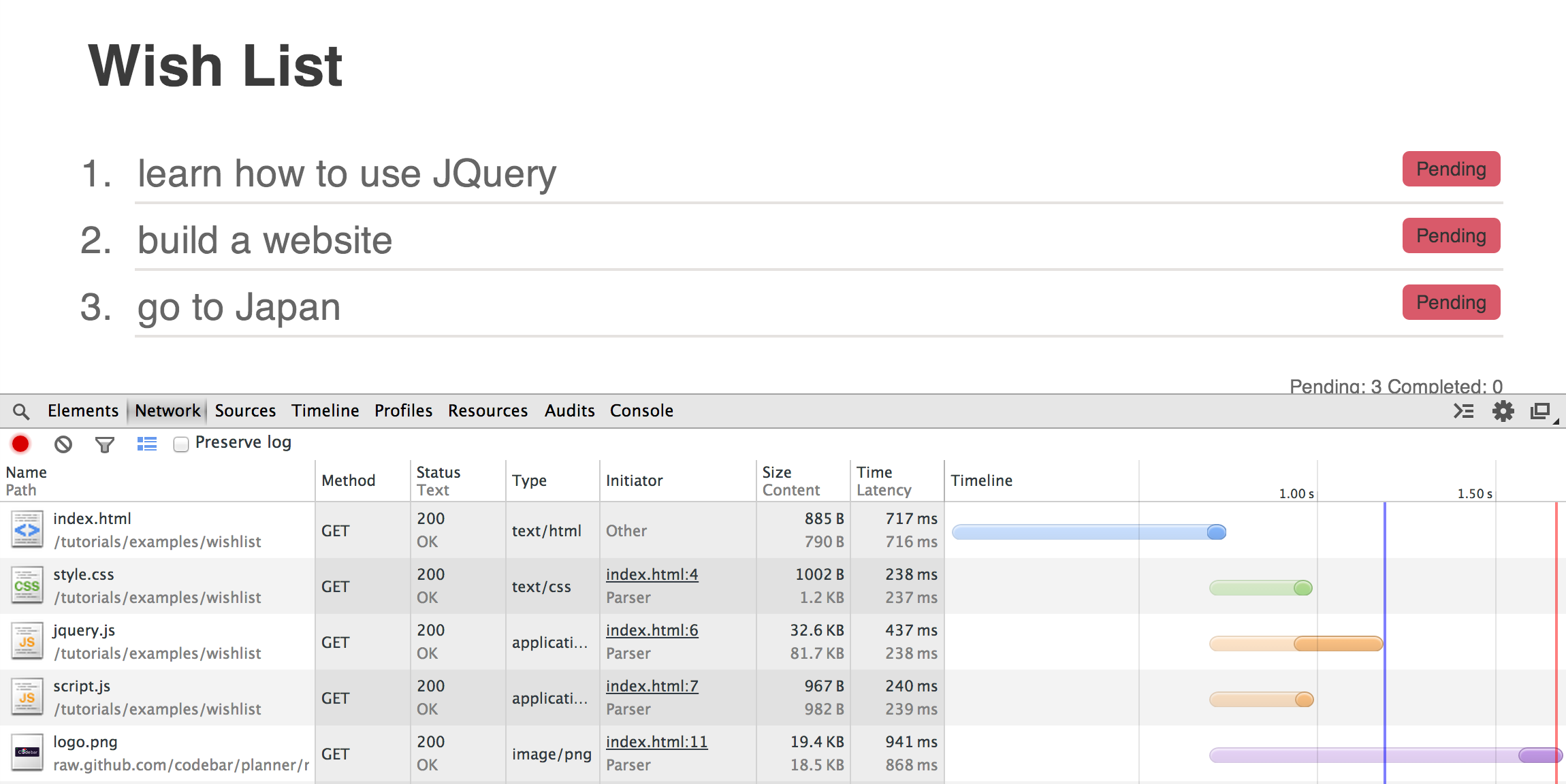
As part of the response, a request gives back a status code. You can use this to identify if the request was successful or not.
| Status code | Message | Description |
|---|---|---|
| 200 | OK | Successful request |
| 304 | Not modified | The page has not been modified since we last retrieved data |
| 400 | Bad Request | The server did no understand the request |
| 404 | Not Found | The server could not find the requested resource |
HTTP Verbs
HTTP verbs are sent by the browser or client, and along with the URL used and data transmitted form part of the instruction to the API. There are several verbs, but in this tutorial we will be primarily using GET. GET is used to fetch information from an API. Another common verb is POST, which is used to create a new object on the remote service.
Exercise 1 - Retrieve GitHub user information
We’ll build a small application that gives us back information about a GitHub user - we want to show their username, information and their picture. Download the exercise files or clone them directly from Github https://gist.github.com/deniseyu/d1bc03b8091153b4b1a7
GitHub offers an API where you can request information for a given username. The verb to use is GET, and the url is https://api.github.com/users/<username>. For achickandaclick, this would be: https://api.github.com/users/achickandaclick. Again, to request this you can use curl:
$ curl -XGET https://api.github.com/users/achickandaclick
or, as GET is the default verb, just:
$ curl https://api.github.com/users/achickandaclick
Again, you can simply access this URL in your web browser by inserting https://api.github.com/users/achickandaclick into the address bar.
The response will look something like the JSON data below, which we have shortened:
{
"login": "octocat",
"id": 1,
"avatar_url": "https://avatars.githubusercontent.com/u/9906?v=2",
"gravatar_id": "",
"html_url": "https://github.com/octocat",
"type": "User",
"name": "monalisa octocat",
"company": "GitHub",
"blog": "https://github.com/blog",
"location": "San Francisco",
"email": "octocat@github.com",
"bio": "There once was...",
}
This data is what’s called key value pairs, meaning that the name of the field is displayed immediately before the value. As you can see, the URL for the avatar (user’s icon) is in the avatar_url field, and is https://avatars.githubusercontent.com/u/9906?v=2.
Getting started
First, open the HTML page supplied in the download. As you can see, there is a box to type in a username. When the user has typed in the username, they should be able to trigger the API call to GitHub by pressing <enter>.
The following code allows you to listen for a keypress on the input field, and to see if it was the <enter> key that was pressed.
$(document).ready(function() {
$(document).on('keypress', '#username', function() {
if (event.which === 13) { // check the key was <enter>
// do something
}
});
});
We will need to pass the username to GitHub, so we need to extract it from the input text box. To show that we can do this - let’s first extract the data using jQuery’s val(), and log it to the console. Something like this should work:
$(document).ready(function() {
$(document).on('keypress', '#username', function(event) {
if (event.which === 13) { // check the key was <enter>
var input = $(this);
var username = input.val();
console.log('username was: ' + username);
}
});
});
Now we’re ready to pass this through to GitHub. Let’s make another function, something like this:
function getGithubInfo(username) {
var url = 'https://api.github.com/users/' + username;
var xmlhttp = new XMLHttpRequest();
xmlhttp.open('GET', url, false);
xmlhttp.send();
var data = xmlhttp.responseText;
console.log(data);
}
XMLHttpRequest is the object we use in JavaScript to perform an HTTP or API request. Although it has XML in the name (XML is a data format), it can be used for other formats such as JSON, which is what we’re using here.
We create an XMLHttpRequest object and then call the open method, passing three arguments to the GitHub API.
- the
verb- in this case,'GET' - the
url- in this case the url eg https://api.github.com/users/achickandaclick - whether or not to run this request synchronously or asynchronously.
In this case, we’ll specify synchronously by passing false. This means the browser will wait for the call to the GitHub API to finish before continuing.
Making requests synchronously is not good practice, but we’re doing it for now to keep things simple. Your browser may show a deprecation warning but the request will still work. We’ll move onto asynchronous requests further down once we have the basics of APIs covered.
You can now call getGithubInfo, passing the username, from the keypress block above. That will log the data to the console. Next, we need to pass this back to the web page via the DOM.
Handling a successful request
Our getGithubInfo method will return the response from the server, including the HTTP status:
function getGithubInfo(username) {
var url = 'https://api.github.com/users/' + username;
var xmlhttp = new XMLHttpRequest();
xmlhttp.open('GET', url, false);
xmlhttp.send();
return xmlhttp;
}
If the request was successful, the status code will be 200. If we check that this code is 200, we know we can proceed to reading the data.
Create a new method called showUser() that handles the response from the API, and performs this check on the xmlhttp variable we just returned from our getGithubInfo method. Once the keypress block has called getGithubInfo, it should pass the result to showUser.
function showUser(xmlhttp) {
if(xmlhttp.status === 200) {
// show the user details
} else {
// show an error
}
}
Once we’ve checked the status, we need to decode the data which is stored in xmlhttp.responseText. It’s in JSON format, which is a string, so we need to turn that into a native JavaScript object. We do this using JSON.parse(data).
function showUser(xmlhttp) {
if(xmlhttp.status === 200) {
// show the user details
var json = xmlhttp.responseText;
var user = JSON.parse(json);
} else {
// show an error
}
}
Now the user variable will contain all the information we need to update the page. Finish the function to:
- Display the user’s Github id in
#profile h2-<user login> + ' is GitHub user #' + <user id> - Add a link to the user’s Github profile in
#profile .information. The link should have a classprofile - Add an image in
#profile .avatar. To do that, you can use theavatar_urlfrom the response.
Handling a failed request
First, let’s make sure we handle any requests that have failed.
Have a look in the status codes. There is only one response code for a successfully request, anything else should be classed as a failure.
When we have a failing request, we want to change the html of $('#profile h2') to No such user!
Try this out using username: iamcodebar (or if someone registered this, make up a random string)
Bonus!
Well done, you’ve finished! For a bonus, switch your getGithubInfo method to run asynchronously - your coach can help you.
Coach… explain the difference between synchronous and asynchronous requests. There’s a good explanation on Mozilla Developer Network (MDN)
Exercise 2 - BBC’s tomorrow’s TV schedule
![]()
Part 2 of this exercise is no longer possible as the API that it uses has been taken down by the BBC. Sorry, we’re working on fixing the exercise!
Download the exercise files or clone them directly from github git clone https://gist.github.com/05cab2f0b38bc02318e7.git
For the second exercise, we will build an application that retrieves tomorrow’s TV schedule for each genre using BBC’s API.
What we will be doing:
-
Retrieve and render available genres using
http://www.bbc.co.uk/tv/programmes/genres.json -
Write a function that retrieves tomorrow’s TV schedule using a genre
http://www.bbc.co.uk/tv/programmes/genres/<genre>/schedules/tomorrow.json -
Write a function that displays each programme
-
Bonus Retrieve all upcoming episodes of a programme
Request using jQuery
This time, let’s use jQuery’s ajax() method. Things are a bit easier when using jQuery as we can create different code blocks that handle successful or failed requests.
Also, jQuery isolates us from the differences between browser implementations of AJAX calls (for example, if we wanted to make the previous AJAX call work in Internet Explorer, we will have to write a much longer method!)
$.ajax({
url: request_url,
dataType: 'json',
beforeSend: function() {
// do something before running the request
}
}).done(function(data) {
// process data
}).fail(function() {
// code
}).always(function() {
// code that runs regardless of request succeeding or failing
});
datatype defines the type of result we will be getting back. This avoids us having to parse the response to JSON.
beforeSend can be used if we need to perform something before running the request.
.done() handles a response that returns a success status code
.fail() is called when the request fails
Retrieving and displaying all available genres
Write a function retrieveGenres() that does an AJAX call to the API.
function retrieveGenres() {
// AJAX call using jQuery that retrieve and process the result
}
Try logging the resulted data and have a look in the console to see and explore the created objects
<key>is the genre format we need to retrieve results from the API
You can use
<title>to display a humanly readable format of the Genre
As you can see from the console, the resulting objects are returned inside an Array. We want to iterate over the list using the native Array forEach( ) function and add each item to the #genres list, as a list item. As we need to have access to the key as well, we can set that as the list item’s id.
Now that we have all the available genres, we can move on to making calls to the API using the genre to retrieve tomorrow’s schedule!!
Retrieve schedule
Now, let’s create a function that retrieves films using genre.
function getTomorrowsSchedule(genre) {
// call to retrieve TV schedule
}
The response you get back should look similar to this, with multiple objects in the broadcasts array.
{
"broadcasts": [
{
"is_repeat": false,
"is_blanked": false,
"schedule_date": "2014-01-15",
"start": "2014-01-15T00:10:00Z",
"end": "2014-01-15T01:50:00Z",
"duration": 6000,
"service": {
"type": "tv",
"id": "bbc_one",
"key": "bbcone",
"title": "BBC One",
"outlets": [
{
"id": "bbc_one_wales",
"key": "wales",
"title": "Wales"
},
{
"id": "bbc_one_wales_hd",
"key": "wales_hd",
"title": "Wales HD"
}
]
},
"programme": {
"type": "episode",
"pid": "b00sbk03",
"position": null,
"title": "Disturbia",
"short_synopsis": "Thriller about a high school student convinced that his neighbour is a serial killer.",
"media_type": "audio_video",
"duration": 6000,
"image": {
"pid": "p01gqbj3"
},
"display_titles": {
"title": "Disturbia",
"subtitle": ""
},
"first_broadcast_date": "2010-05-03T22:30:00+01:00",
"ownership": {
"service": {
"type": "tv",
"id": "bbc_three",
"key": "bbcthree",
"title": "BBC Three"
}
},
"is_available_mediaset_pc_sd": false,
"is_legacy_media": false
}
}]
}
To process the response, we want to iterate over the response.broadcasts array and add each item, to #programmes as a list item.
To make this a bit easier, this is how you can access the values we need:
item.programme.display_titles.titleitem.programme.short_synopsisitem.programme.image.pidonly ifitem.programme.imageis setitem.startanditem.enditem.durationitem.service.title
It would be easier to use string concatenation to construct the html, before appending each item to the list. Also, to make your code easier to read, try constructing the html in a method that you pass the response object.
function processEpisode(episode) {
var item_html = '<li>';
item_html += '<h2>' + episode.programme.display_titles.title + '</h2>';
// display short short synopsis
// display image
// display date and time
// display duration (HINT: the duration is in seconds, convert that to minutes)
// display the channel (or service, as its called by the API) - add this in a span with the class `service`
...
}
To display the date formatted correctly, you can use the
formatDate( )function as we won’t be going into details about dates in this tutorial. If you want to know how it works, try going through the code and ask your coach any questions you have.
To display an image for a programme, we need to use <img src=http://ichef.bbci.co.uk/images/ic/272x153/<pid>.jpg />. As not all programmes have an image, we can use an image placeholder when no image is set <img src='http://placehold.it/272x153' />
Binding the call to the click event
Handle a click event on #genres li and make a call to getTomorrowsSchedule(genre)
Improving our function
To make the genre we have just clicked active, we also want to add the CSS class active to the element that the event has been triggered from. Don’t forget to remove the class active from any other #genres li items.
Did you remember to commit your changes?
Using beforeSend
Every time we issue a call to the API, we want to clear the #programmes list. We can do that using empty().
Also, as some of the requests take a while, we want to display a spinning image <div class='spinner'><img src='spinner.gif' /></div>.
Don’t forget to remove the spinner, when the request is completed successfully.
Bonus: Retrieving all upcoming episodes of a programme
To get back all the upcoming shows for an episode, we need to utilise the programme pid, that we can retrieve from the response using episode.programme.programme.pid. The URL for the request is http://www.bbc.co.uk/programmes/<pid>/episodes/upcoming.json
Hint: The programme
pidis only available ifepisode.programme.positionis set.
function getUpcomingEpisodes(pid) {
// AJAX call to retrieve upcoming episodes
}
Since the response structure is similar to the one for retrieving tomorrow’s schedule, we should be able to re-use the processEpisode( ) function to display each item from the broadcasts array.
Handle the click event to retrieve and display the upcoming episodes!
Here is our version of the tv schedule app.
This ends our HTTP Requests, AJAX and APIs tutorial. Is there something you don’t understand? Try and go through the provided resources with your coach. If you have any feedback, or can think of ways to improve this tutorial send us an email and let us know.